Configuring Apps
This guide explains what each field is for when configuring your app.
Apps are only visible on the 'Manage Apps' page to all users in your organisation if you Enable your app.
App Name
The name of your app. This is shown to users of your app on the manage apps page in the main app.
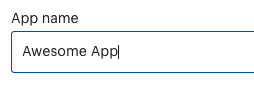
Setting the name.
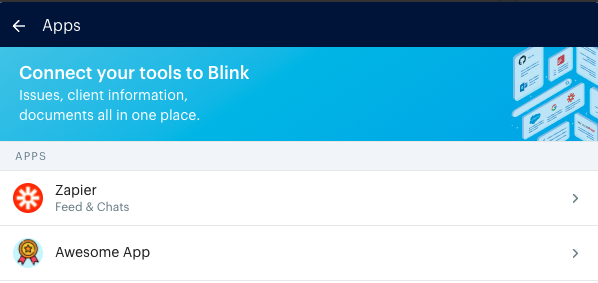
How the name appears in the list of apps the user sees on the manage apps page.
Description
This explains to the user what the app does. This is visible when users view the page for your app on the manage apps page.
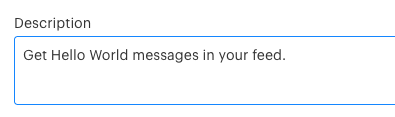
Setting the description.
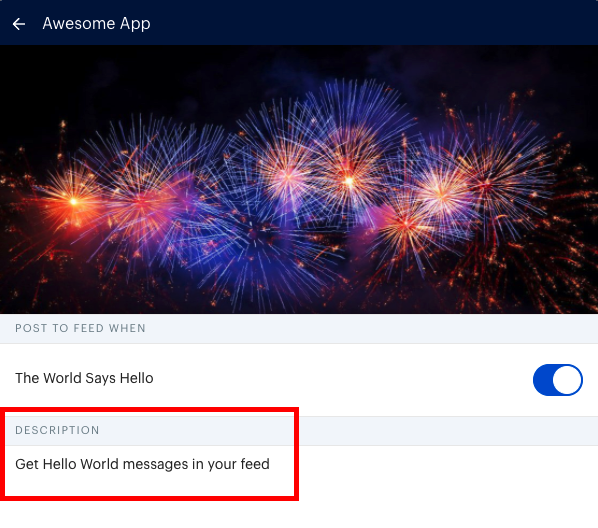
How the description appears on a user's management page for your app if the app does not require authentication.
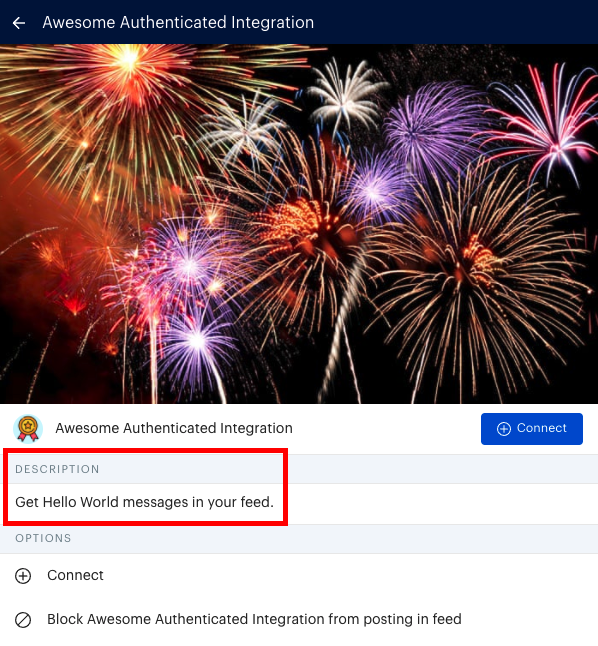
How the description appears on a user's management page for your app if the app requires authentication and the user has not yet connected their account.
What does the user get from this app in Feed?
This is only shown to users for apps that require authentication. It should summarise what feed events they will receive from the external service your app links to.
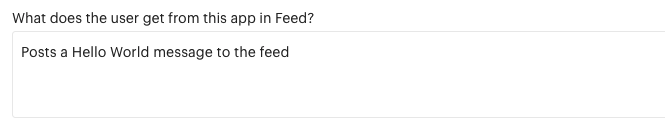
Setting the field.
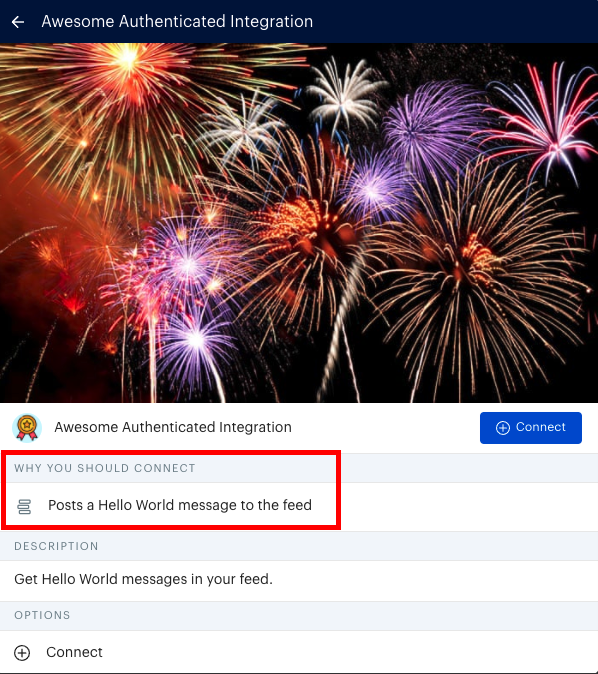
How this field is displayed to users when viewing the app on the manage apps page.
Post Categories
Each post category has two fields, Category Id and Description. The Id is what is sent in the category field when calling the Send Feed Event endpoint. The description is displayed to the user on the app management page next to a toggle. The toggle allows the user to choose whether or not they want to receive feed events in that category from that app.
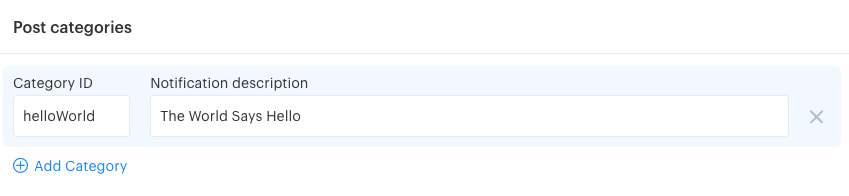
Setting the Id and description for a category.
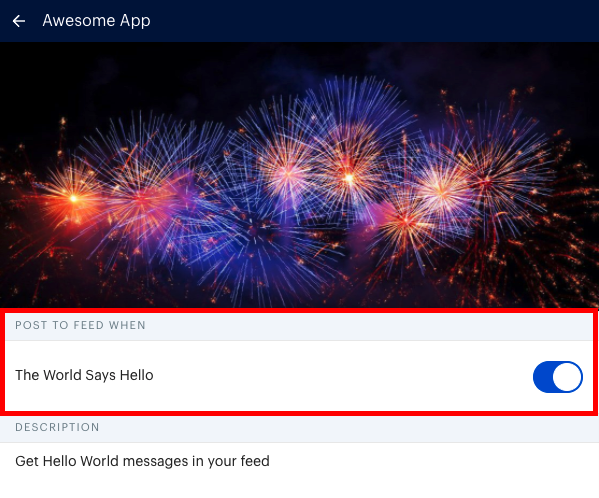
How the category appears to a user when viewing your app.
Technical Setup
Here you can set the Proxy URL and Proxy Secret for your app, to find out more about how these fields are used, please read Using the proxy endpoint.
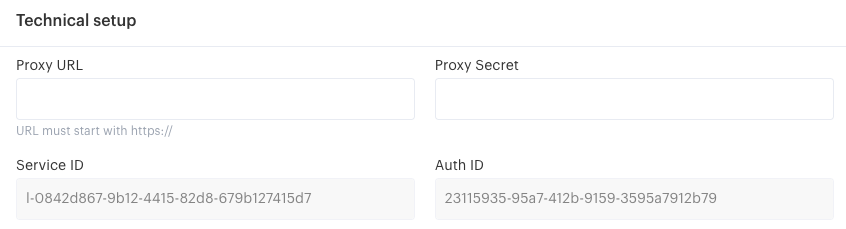
Tokens
To use the API, you need to generate a token for your app.
You can have up to two tokens active at one time allowing you to generate a second token then migrate your app's code to using it.
To use a token, simply copy it from the text box and send it in any requests to the API as an Authorization header with the value Bearer <your token>.
Updated over 4 years ago